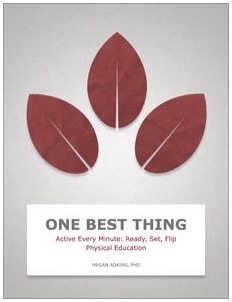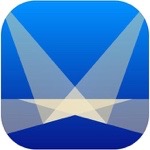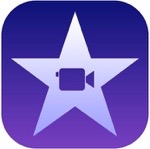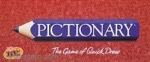“The Apps in the Classroom series was created to provide teachers with a few ideas on how to integrate content creation apps into daily classroom instruction. Each guide includes a collection of activities that span age ranges and subjects and can be modified to work in your own learning environment. Inspired by Apple Distinguished Educators, the activities are designed to encourage students to think in new ways and help them take a creative approach to applying and demonstrating learning.”
In iTunes U, in For Educators, there is a category called Using Apps in the Classroom. If you click or tap the see all link, you will find eighteen courses, that are free, for you to check out. A few that interest me are; Tag Jornal Lesson Ideas, Art Authority Lesson Ideas, and Explain Everything Lesson Ideas.
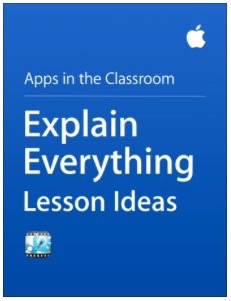
I took a look at Explain Everything Lesson Ideas. I have used the Explain Everything app for a class project. The cost of the app is $2.99. “It is a terrific interactive whiteboard and screen casting app, it is perfect for making instructional videos that clearly demonstrate concepts. Annotate, manipulate, and at narration to documents, photos, and videos, creating visual presentations that you can share. Instructors can use this app to explain everything from math equations to football plays, or they can task students with producing their own projects to show to the class.”

The Lesson Ideas iBook provided great ideas to use in the classroom. They covered Kindergarten through High School and they covered all subjects. I liked the idea of using this app for the Kindergartens to find things in the classroom that start with a certain letter. The students would use their iPads to take pictures of those items and create a presentation of what they found.

Excerpt From: Education, Apple. “Explain Everything Lesson Ideas.” v1.0. Apple Inc. – Education, 2014. iBooks.